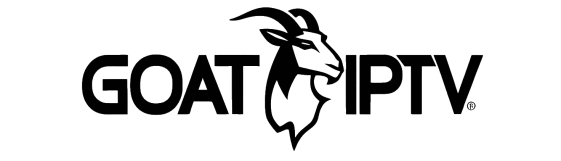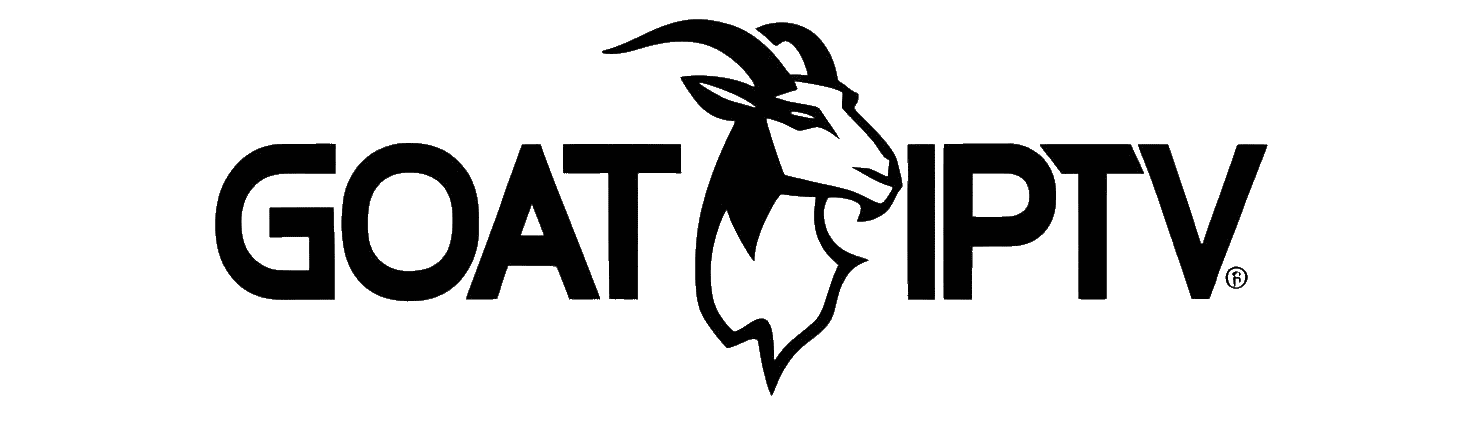1. Install the Downloader app from your App Store (Amazon or Google Play) and turn on Apps from Unknown Sources in the settings of your device.
If you haven’t done this yet please refer to the tutorial below that walks through this simple process.
How to Install Downloader App
2. Launch Downloader
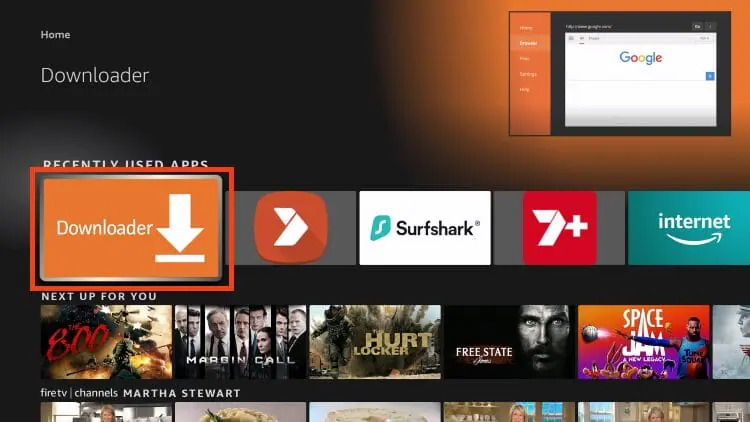
3. Click the URL box and enter 250931 and click Go.
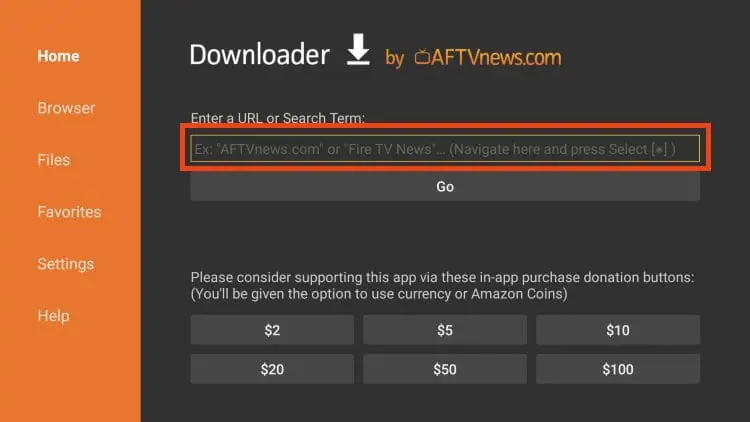
4. Once you are on the TROYPOINT Toolbox, scroll down and find IPTV Smarters Pro. Then click Download.

5. Wait for the app to download
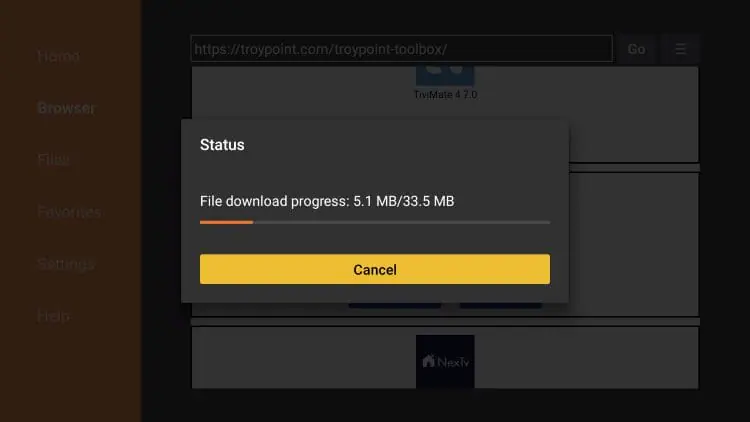
6. Click Install
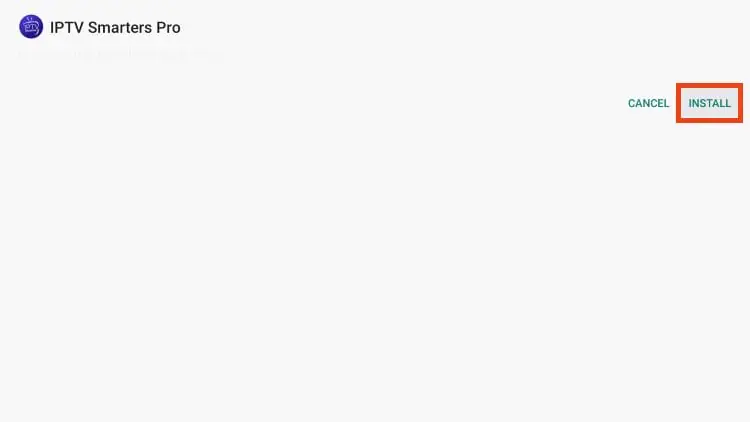
7. Click Open.
8. Launch IPTV Smarters on your device and click Save.

9. Next choose your IPTV login method. Most services will provide an M3U URL so we are using that in this example.
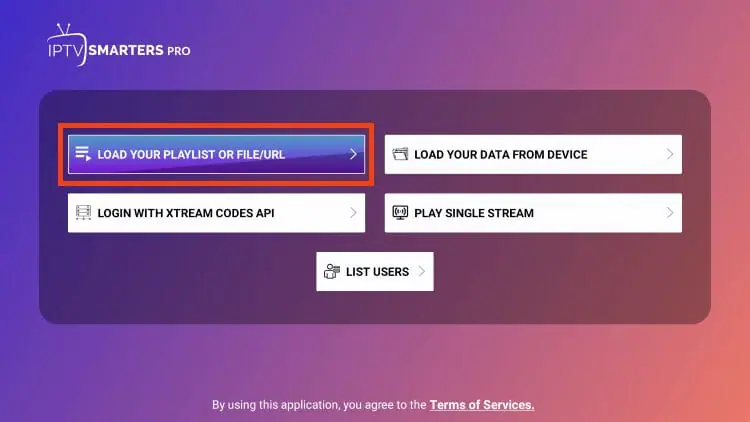
10. Name your playlist and choose M3U URL as the playlist type.

11. Now refer to the confirmation emails from your IPTV service you should have received after registering. Then enter the M3U URL and click Add User.
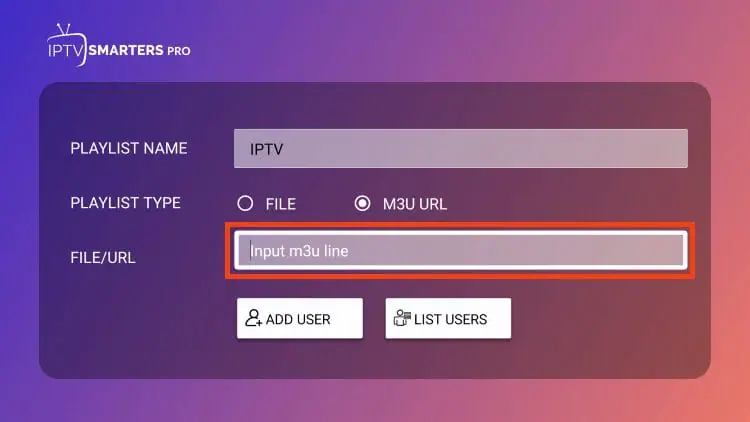
12. Wait a few seconds for the channels to load and that’s it! You have setup your IPTV service.
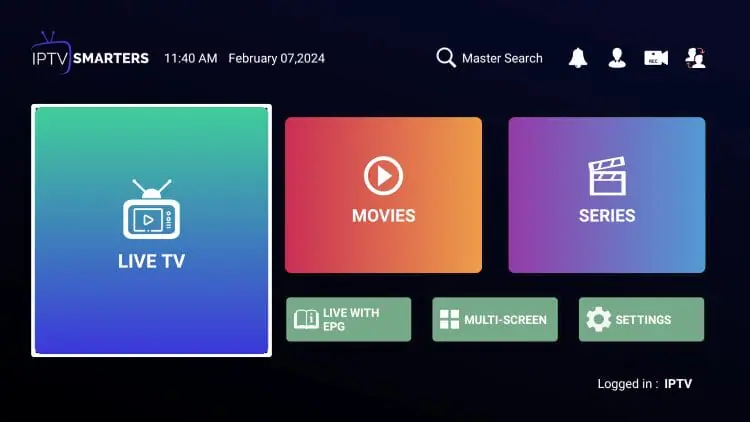
Continue reading for additional information on making your IPTV experience the best possible.
How to Setup IPTV (Bonus Features)
Now that you have successfully installed IPTV Smarters and paired your live TV service, there are many bonus features that this app has to offer.
Some of the popular features are adding channel favourites, adding external video players, and others.
Adding Channels to Favourites
The ability to add channels to favourites is one of the best features of using IPTV Smarters! Follow the short guide below on how to add channels to favourites.
1. Locate any preferred channel and hold down the OK button.
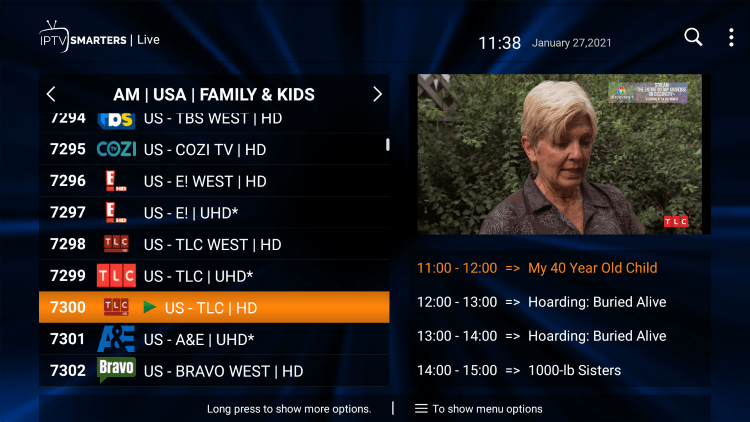
2. Click Add to Favourite.
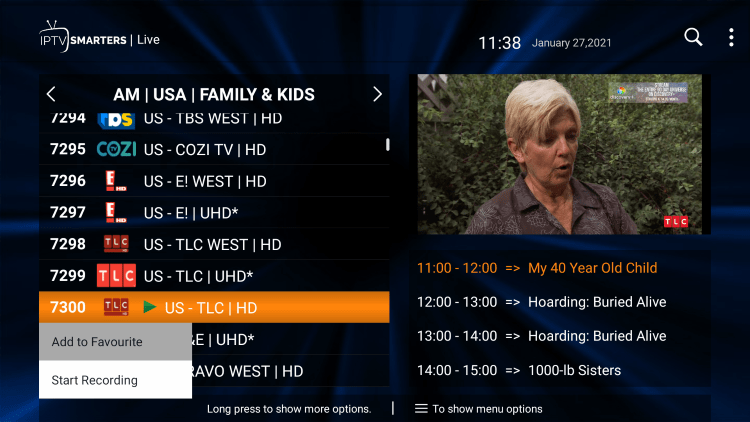
3. You will notice a star icon next to the channel.
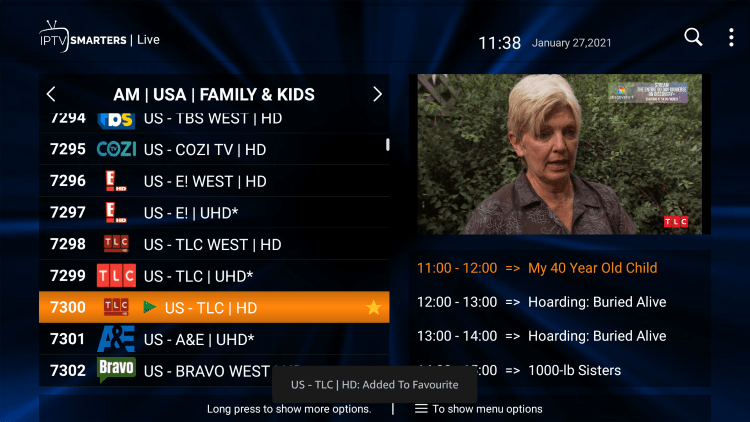
4. Return back to the channel category list and click Favourites.
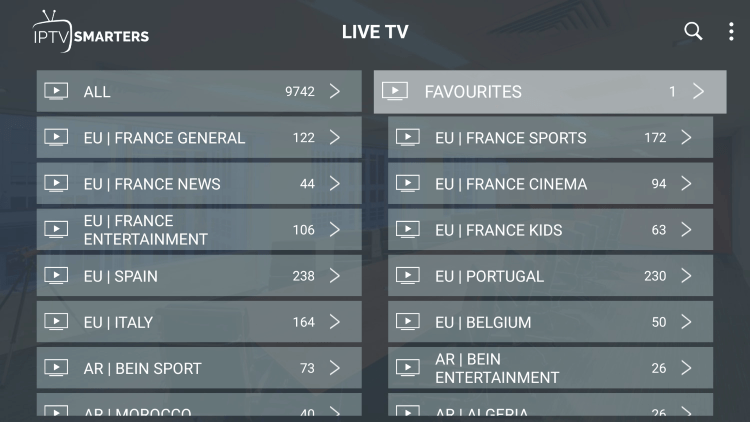
5. Notice your selected channel is now located within your Favourites!
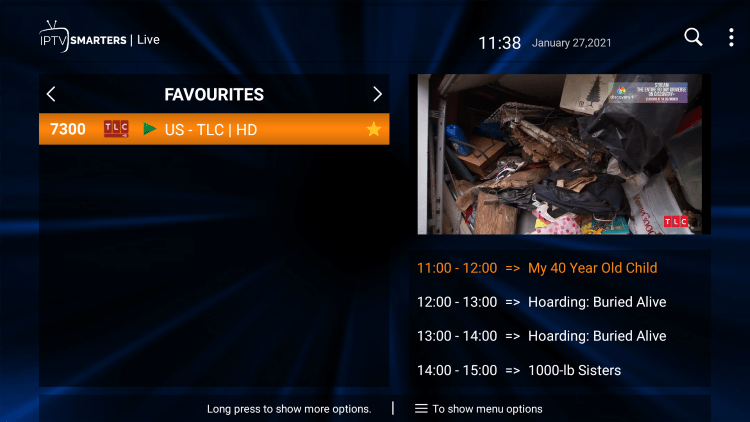
6. If you want to remove a channel from your Favorites, hover over a channel and hold down the OK button on your remote and click Remove from Favourite.
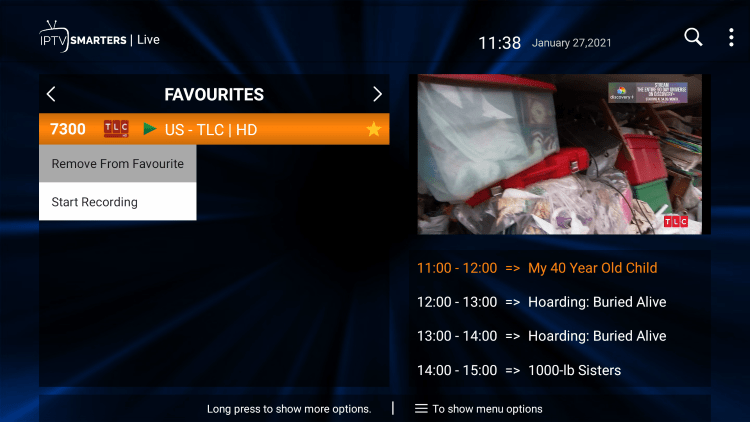
7. That’s it! You can now add/remove channels from favourites within this IPTV player.
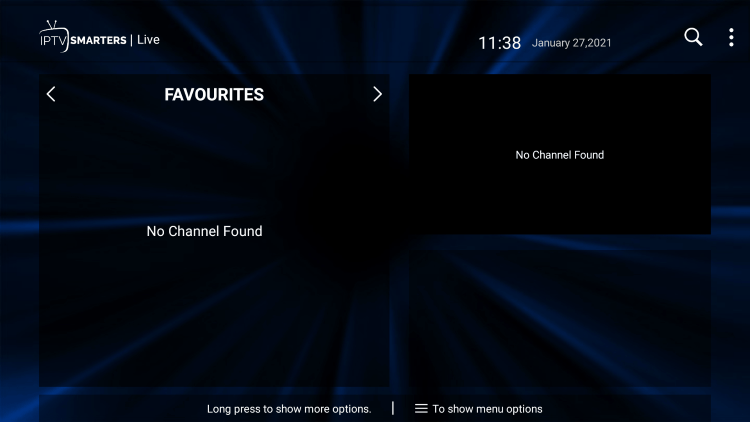
Adding External Video Players
Another great feature of IPTV Smarters is the ability to add external video players like MX Player.
In the example below, we show how to integrate an external player.
1. From the home screen, click Settings.
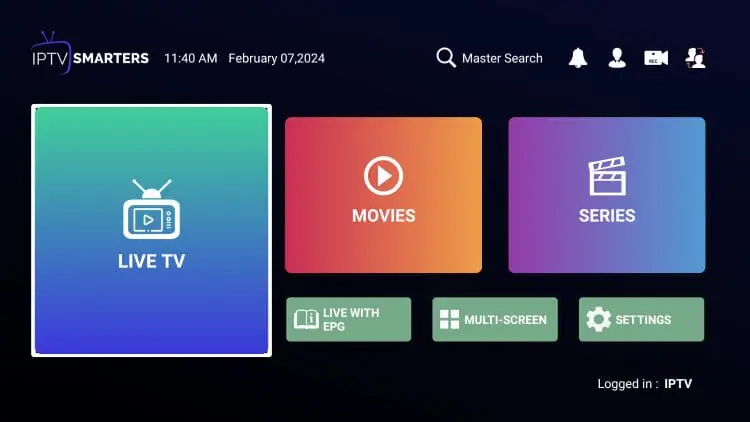
2. Select External Players.
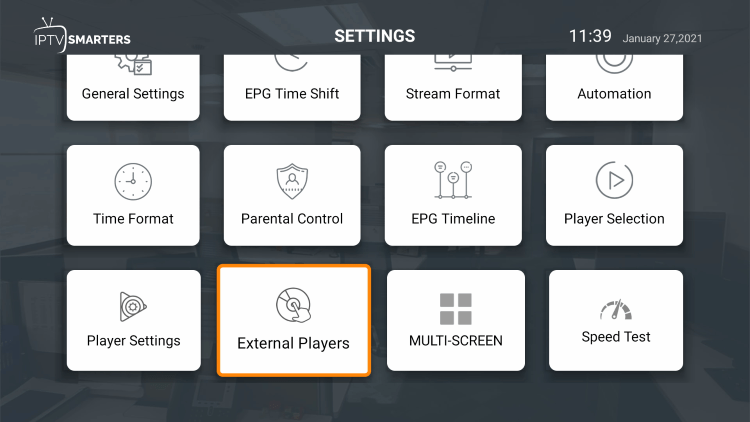
3. Click Add Player.
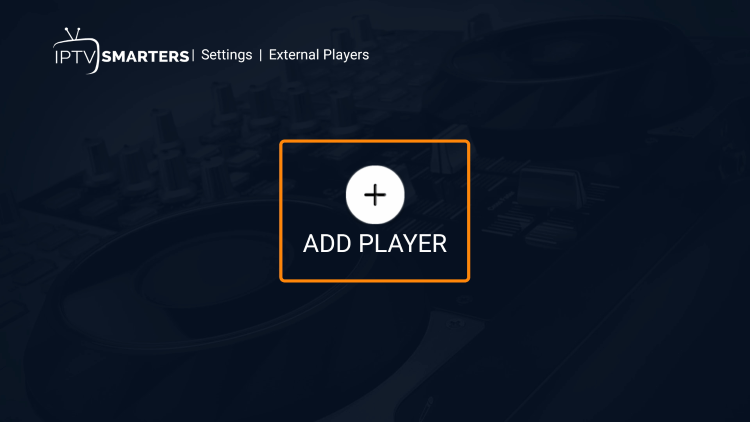
4. Choose whichever external player you prefer. For this instance, we chose MX Player.
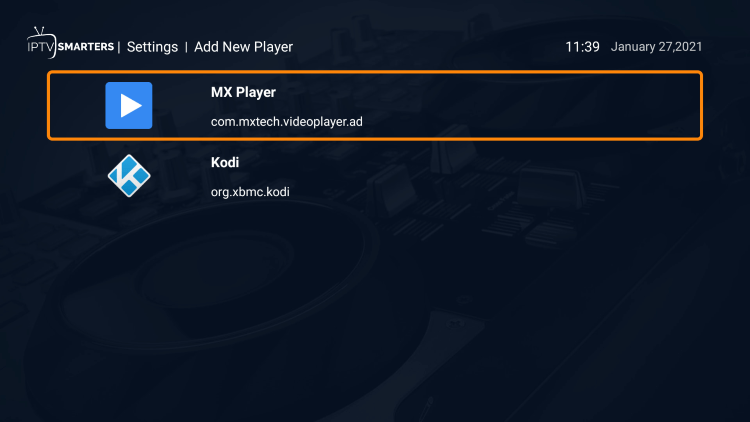
5. Click Add.
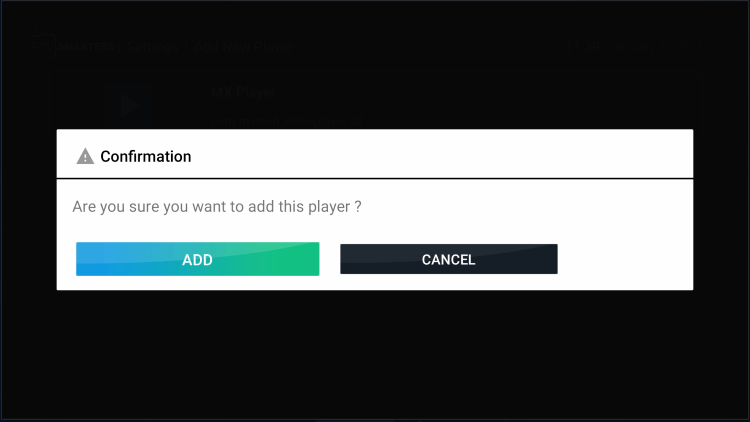
6. That’s it! You will notice a message saying “Player added successfully.”
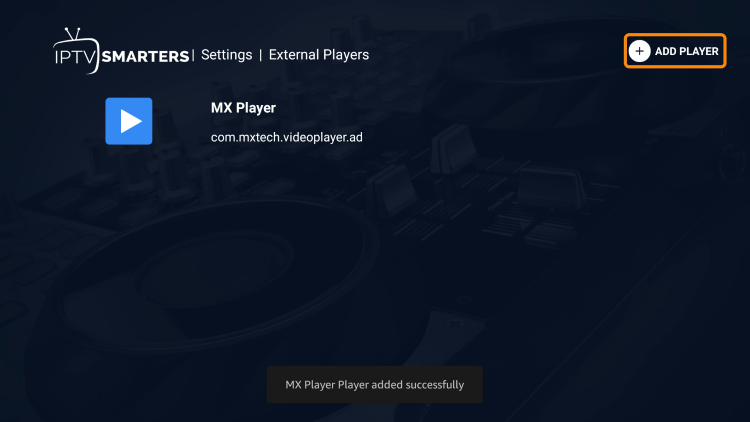
Overall, we hope this guide showed you how to setup IPTV on any device!
Our tips will save you hundreds if not thousands of dollars per year for watching live TV, movies, TV series, and other media.
Frequently Asked Questions
What Do I Need for IPTV?
To use IPTV, you need a stable Internet connection, a streaming device, and an IPTV service.
What is IPTV?
IPTV stands for Internet Protocol Television. This means live TV that is broadcasted via the Internet.
Can I Setup IPTV for Free?
Yes, there are hundreds of free live tv applications and websites available online. However, these often buffer and don’t provide the best content options.
Is IPTV Legal?
There are tons of live TV services available, however, not all have the proper licensing to stream live channels. Make sure you are using legal options. See our guide on the legality of IPTV for more details on this common question.
Is IPTV Better than Cable?
IPTV is usually cheaper than cable and provides more streaming options such as VOD, PPV, adult, catch-up, and more.
Is There a Monthly Fee for IPTV?
While there are free live TV apps and websites available, any reliable IPTV service will cost a monthly fee. This is typically under £20 per month.
What are the benefits of IPTV?
IPTV offers several benefits over traditional cable or satellite TV, including more channels, flexibility, lower cost, and no contracts.
How do I troubleshoot IPTV problems?
If you are having problems with your IPTV, we suggest checking your Internet connection, restarting your router, or contacting your live TV provider for help.